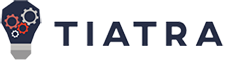Power BI is Microsoft’s interactive data visualization and analytics tool for business intelligence (BI). With Power BI, you can pull data from almost any data source and create dashboards that track the metrics you care about the most. You can drill into data, create a variety of visualizations, and (literally) ask questions about it using AI.
Power BI’s rich reports or dashboards can be embedded into reporting portals you already use. Its dashboards, reports, and visualizations go far beyond bar and pie charts, but you don’t need to be a designer to create them. You can also use Power BI to prepare and manage high-quality data to use across the business in other tools, from low-code apps to machine learning.
Here’s how to get more insights from the information you already have, in more areas than you might expect.
1. Visualize all the services you use
Power BI has hundreds of content packs, templates, and integrations for hundreds of data services, apps, and services — and not just Microsoft ones such as Dynamics 365 and SQL Server. If you use Xero for accounting, or K2 Cloud to build business processes, or Adobe Marketing Cloud, SAP HANA, Salesforce, MailChimp, Marketo, or Google Analytics, you can use Power BI to visualize the data you have in those services, perform calculations, create reports, and bring them together in a custom dashboard. You can also set up the Power BI’s on-premises gateway to explore data sets on your own servers, enabling you compare website visitors with on-prem sales data, for example, to see which promotions brought in new customers.
2. Explore ‘What-ifs’
Like Excel, Power BI offers slicers for comparing scenarios. But with Power BI, you can simply drag a slider bar to show the impact of changes. To do so, create a “What-if” parameter in Power BI Desktop for variables that might change (such as the rate of product defects) and you will automatically get a visual metric for seeing how shifts in that parameter will affect results.
What-if parameters also create calculated measures you can reference elsewhere. For example, a What-if parameter for the number of customers who respond to a particular promotion can be plugged into your formula for estimating customer support ticket volumes, and you will get a slider you can drag to show the impact that higher or lower customer response rates will have on ticket volumes.
3. Use AI to explore and understand data
Instead of designing charts and reports by hand, you can use the built-in AI features of Power BI. Automated Inserts, for example, enables you to insert interactive visualizations such as key drivers and anomaly detection that use machine learning to identify insights that would typically require a data scientist to build. You can also prompt Power BI to suggest questions it can answer about a report, or you can describe in everyday language the insights you need and Power BI will provide visualizations in response.
Smart Narratives pull out key takeaways and trends in your data and wrap them with autogenerated text to build data stories. Quick measure suggestions already help users build DAX queries by asking questions about data in natural language, and other upcoming Microsoft Copilot features will take that a step further by suggesting slightly different questions you can ask when customizing reports. You can even use large language models (LLMs) to explain features in a Power BI dataset, including easy-to-understand descriptions of complex DAX queries so less experienced users can take advantage of them.
4. Build custom visualizations
Power BI includes a range of visualizations, but you can add even more, by downloading them from Microsoft’s AppSource or by creating your own with the open source Power BI visuals SDK. AppSource visualizations include those created by Power BI MVPs in addition to extra visualizations from Microsoft, such as word clouds, R-based correlation plots, chord charts for showing interrelationships in a circular matrix, and “box and whisker plots” that highlight outliers, clusters, and percentiles to show data that might otherwise get lost in simplified figures.
You can also link Visio diagrams to Power BI to use them as custom visuals if you want to analyze progress through workflows and processes. You can also use Frontline’s Analytic Solver to turn Excel analytics models into custom Power BI visualizations without having to design the custom visual in JavaScript. What you get isn’t a static report; it’s a dynamic model that you can drag and drop various Power BI data sets onto to simulate or optimize various options.
5. Perform real-time analytics on streaming data flows
Traditionally, BI is done on data extracted from a database at scheduled intervals. But if you want to analyze data from ecommerce sites, customer support phonelines, or operational technology systems that might have sensors, you need access to real-time streaming data.
Power BI no longer has its own streaming dataset option, but you can create a real-time dashboard using Azure Event Hubs and the Azure Stream Analytics no-code editor to enable business analysts to combine batched and streaming data in the same Power BI reports. The Direct Lake mode in Microsoft Fabric, which provides live access to operational data for analytics, is also available in Power BI for datasets on Lakehouses and (soon) Data Warehouses.
6. Integrate with Office
If your users prefer to slice and dice with Pivot tables, Power BI data can also be used in Excel. Moreover, using Power BI to fuel data types in Excel will give you a single, authoritative source of data for entities such as customers, suppliers, products, and other business information across the organization — and Excel users won’t have to learn Power BI to take advantage of it. Instead, they just type in information they want to look up, such as a customer name, mark the range and click on a tool tip to insert new columns from the data set to work with in Excel.
Power BI reports can also be embedded in Word, PowerPoint, Outlook, and SharePoint and be shared via Teams. According to Microsoft, an organizations’ use of Power BI data nearly doubles when the app is pinned in Teams.
7. Drive machine learning from Power BI
Power BI’s Dataflow helps you automate data preparation and enrichment, making Power BI a good place to keep data sets that will be used for machine learning. Its integration with Cognitive Services and Azure Machine Learning means business analysts can also take advantage of machine learning without needing a data scientist — or an Azure subscription.
Cognitive Services provides pre-built machine learning models for common scenarios while automated machine learning (AutoML) lets you define what you want to predict, such as whether a product will be out of stock, and get a model built, trained, validated, and integrated in a Power BI report automatically. AutoML suggests what columns of data to use for the model, selects and tunes the algorithm automatically, and includes the performance and reliability of the model created, along with what features influence the predictions it makes for which products are most likely to be out of stock at particular distribution centers.
If you have a data science team, you can also make models from Azure Machine Learning available in Power BI using Power Query.
8. Combine Power BI and Power Apps
You can use Power BI reports in solutions you build in Power Apps, embed Power Apps into Power BI reports, and set up Power Automate workflows from inside Power BI. So if there’s an action that makes sense to take after getting insights from data, such as adding a customer to an email marketing campaign or making a budget request, you can put the app or flow for doing that in the report where you get the insights — and the filters and selection you make in Power BI carry over to the app or workflow. For mobile users who are more likely to be working from a Power app, you can embed the Power BI report in the app instead.
9. Fit more data into executive dashboards
Different BI users need different levels of information in their visualizations. Managers and business analysts might want a lot of details, but if your executives are tracking 20 or 30 key metrics for multiple regions around the world, it’s better to present that at a glance with a simple view that shows the target and the actual figure rather than a more complex visualization. That way you can look up information quickly in a meeting without getting lost in too many charts and figures. Use a rotating tile or a Power KPI custom visualization to combine multiple report types on a single tile.
10. Use metrics to drive goals, scorecards, and OKR boards
Making a data-driven culture effective means using data to measure how well decisions are working out for the business. The new Metrics hub in Power BI Pro automatically tracks metrics that have been assigned to you, with templates for creating scorecards to track performance and progress on data sets you care about, including metrics based on existing Power BI reports that use categories or time-series data. You can also create manual metrics to update yourself.
If you follow a metric, Power BI will send you a Teams notification as the metric updates or you can subscribe by email. For the most important metrics, you can use Power Automate to trigger alerts or schedule meetings if poor progress means a metric is at risk or falling behind. The new Data Activator in Microsoft Fabric can also send alerts about specific reports and visualizations to Teams and Outlook or act as a trigger for Power Automate workflows.
11. Use information protection for sensitive data
When you’re putting confidential company data in Power BI, CIOs and CISOs can make sure only the right staff have access by applying the same Microsoft 365 and Azure Information Protection sensitivity labels as in Office, SharePoint, Syntex, and other tools. Those labels enable auditing through Microsoft Purview, enforce access in Power BI, and follow the data if it is exported to Excel or PowerPoint for end-to-end data leakage protection.
12. Collaboration for developers and data professionals
You can apply the same version control and application lifecycle management to both the data and code of data-driven applications using the git integration in Microsoft Fabric. Initial support for Azure DevOps — and soon, GitHub — for Power BI datasets and reports means developers and data scientists can share a CI/CD workflow for projects that rely on data models used for both reports and apps. With the new Semantic Link feature in Microsoft Fabric, you can use Python, R, and data notebooks to explore Power BI data — including the relationships and business logic in that data set — using data science tools.
13. Power BI is for IT data, too
Power BI isn’t just for business users; you can also use it to visualize data for IT monitoring tools. Power BI’s solution template for Azure Activity Logs uses an Azure SQL database and Stream Analytics to collect logs and display them using prebuilt Power BI Desktop reports, so you can look at trends in usage and problems. There’s also a set of prebuilt Power BI reports for the Intune Data Warehouse that shows device details such as configurations and compliance state, and a solution template for System Center Configuration Manager with a dashboard that covers client and server health, malware protection levels, software inventory, and which devices are missing updates. There are templates for a range of other tools, and you can build your own dashboards and reports for almost any tools, as long as you can get the data into a SQL Server or Azure SQL database.
More on business intelligence:
Business Intelligence
Read More from This Article: 13 power tips for Microsoft Power BI
Source: News